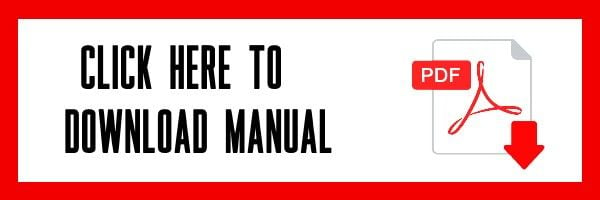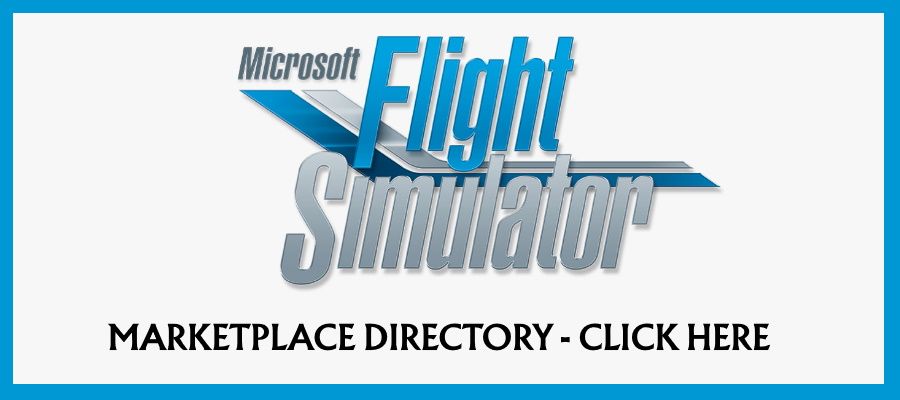Microsoft Flight Simulator | Piper PA-28-161 Warrior II
Buy Now
Microsoft Flight Simulator 2020 Just Flight Piper PA-28-161 Warrior II can be purchased directly from the vendor by clicking the button below.
Following on from the popular PA-28R Arrow III and PA-28R Turbo Arrow III/IV for MSFS, this highly detailed simulation of the PA-28-161 Warrior II for MSFS has been developed by Just Flight's in-house team following comprehensive, hands-on research with a real-life Warrior II, G-BOZI, based at Conington Airfield. Already a very popular aircraft on other platforms, we are excited to bring you this incredibly detailed rendition of the Warrior II, complete with realistic wear and tear, and cockpit configuration.
The PA-28-161 Warrior II is a four-seater, piston-engine aircraft equipped with a fixed tricycle landing gear, 160hp four-cylinder engine and fixed-pitch propeller – an ideal aircraft for touring and flight training.
The Warrior II is flown all around the world and our add-on reflects that global popularity. In addition to our UK research aircraft, G-BOZI, this package features liveries from the USA, Canada, UK, France, Australia and Germany.
The PA-28-161 Warrior II for Microsoft Flight Simulator features a native model and 4096 x 4096 PBR materials for the highest possible texture detail and clarity.
Model
- Accurately modelled PA-28-161 Warrior II, built using real-world aircraft plans and comprehensive photography of the real aircraft
- Numerous animations including passenger door, baggage door, cockpit storm window, sun visors and oil cover
- Ground equipment including chocks, tie-downs and pushback towbar
- 4096 x 4096 textures are used to produce the highest possible texture clarity
- PBR (Physically Based Rendering) materials with real-time environment reflections for superb quality and realism
- Detailed normal mapping for down-to-the-rivet precision of aircraft surfaces
- Ground services support (marshaller and fuel truck)
- Full support for MSFS visual icing effects
Cockpit
- A truly 3D virtual cockpit right down to accurately modelled seat belts and screw heads - every instrument is constructed fully in 3D with smooth animations
- Cockpit textures feature wear and tear based on reference photos taken in the real aircraft to produce an authentic environment
- Dimmable instrument, radio and dome lighting, with separate control circuits
- Tablet EFB for controlling various aircraft options and checking aircraft and flight information:
- 'Cold & Dark', 'Ready for Take-off' and 'Ready for Start' aircraft states
- Persistent aircraft states, allowing you to always return to your cockpit in the same state that you last left it
- Automatic switching of the fuel tanks for use on those long distance cross-country flights
- GPS unit selection – GPS 100, GPS 100, GNS 430/GNS 530 and GTN 750 (requires freeware PMS-50 GTN 750)
- Direction Indicator (DI) or Horizontal Situation Indicator (HSI) instrument options
- Aircraft failures (spark plug fouling, vapour lock, oil use and battery failure)
- Passenger, baggage and oil inspection door controls
- Flight computer with useful information such as fuel burn, endurance, speed and wind speed/direction - Fully functional and comprehensive IFR capable avionics fit including:
- KMA 20 audio selector unit
- KX 170B COM 1 / NAV 1 radio
- KX 175B COM 2 / NAV 2 radio
- KN 62 DME unit which can display information from NAV 1, NAV 2 or its own inbuilt receiver (NAV 3)
- Century 21 autopilot with lateral hold modes - HDG, NAV, APR, REV (altitude hold clickspot included)
- KT 76A transponder unit
- KR 85 ADF unit with ADF/ANT/BFO modes and support for fractional frequencies, e.g. 383.3
- GPS 100, GNS 430/GNS 530 and GTN 750 (requires freeware PMS-50 GTN 750)
- HSI/OBS support RNAV approach indications - Yoke-mounted flight timer/clock
- Altimeter with either mb or inHg barometric scales, depending on units of measurement setting
- Developed using the latest MSFS standards, including intuitive and easy-to-use controls for rotary knobs, multi-position switches and levers
- Fully compatible with MSFS VR mode
Aircraft systems
- Custom-coded fuel system including the option to have automatic switching of the fuel tanks for use on long distance cross-country flights
- Custom-coded electrical system with functional circuit breakers, avionics power circuit and emergency bus controls
- Functioning carburettor and primer controls
- Failures including spark plug fouling, limited battery life, vapour lock and more
- Lighting system includes separate lighting control for instruments (via rheostat) and realistic implementation of navigation light / radio light rheostat
- Many other details, such as a passenger door that automatically closes with airflow and vibrating engine exhausts!
- Full support for MSFS checklists (manual and automatic/co-pilot modes)
Sounds
The Just Flight Warrior II features an MSFS-native (Wwise) sound package taking full advantage of the new capabilities. Every little detail has been faithfully recreated, based on high fidelity recordings from real-world PA-28s.
- Original Lycoming O-320 engine samples
- Detailed physics-based effects on engine and wind noise
- Authentic audio for every switch, button, lever and electrical system
- Accurately positioned 3D sound sources (best enjoyed in VR!)
- Custom crash and scraping effects
- Background panel rattle at low engine RPM and more!
Liveries
The Warrior II is supplied in the following eight paint schemes:
- G-BOZI (UK)
- G-OPTI (UK)
- G-SIXT (UK – BOAC flying club)
- N8289A (USA)
- D-EIIT (Germany)
- F-GEDO (France)
- C-FOEC (Canada)
- VH-BVM (Australia)
Other features
- Realistic and accurate flight dynamics based on real world performance and handling data and input from Warrior pilots
- Comprehensive manual with panel guide and performance data
- PSD Paint Kit incuded so you can create your own paint schemes
A collection of icon and text items that can be added, removed and reordered.
You can drag any of these items to change the order in which they appear.
To add additional items, use the + button to the right of the final item.
Click Change Layout on the right hand toolbar to change the number of columns.
Hover over an icon and click the Icon Settings button to select another icon.
To remove an item, hover your mouse over it and click the red Delete icon.